How Do I Update Workflows for the New ChatGPT 5.1?
ChatGPT • Nov 16, 2025 9:49:18 AM • Written by: Rick Kranz
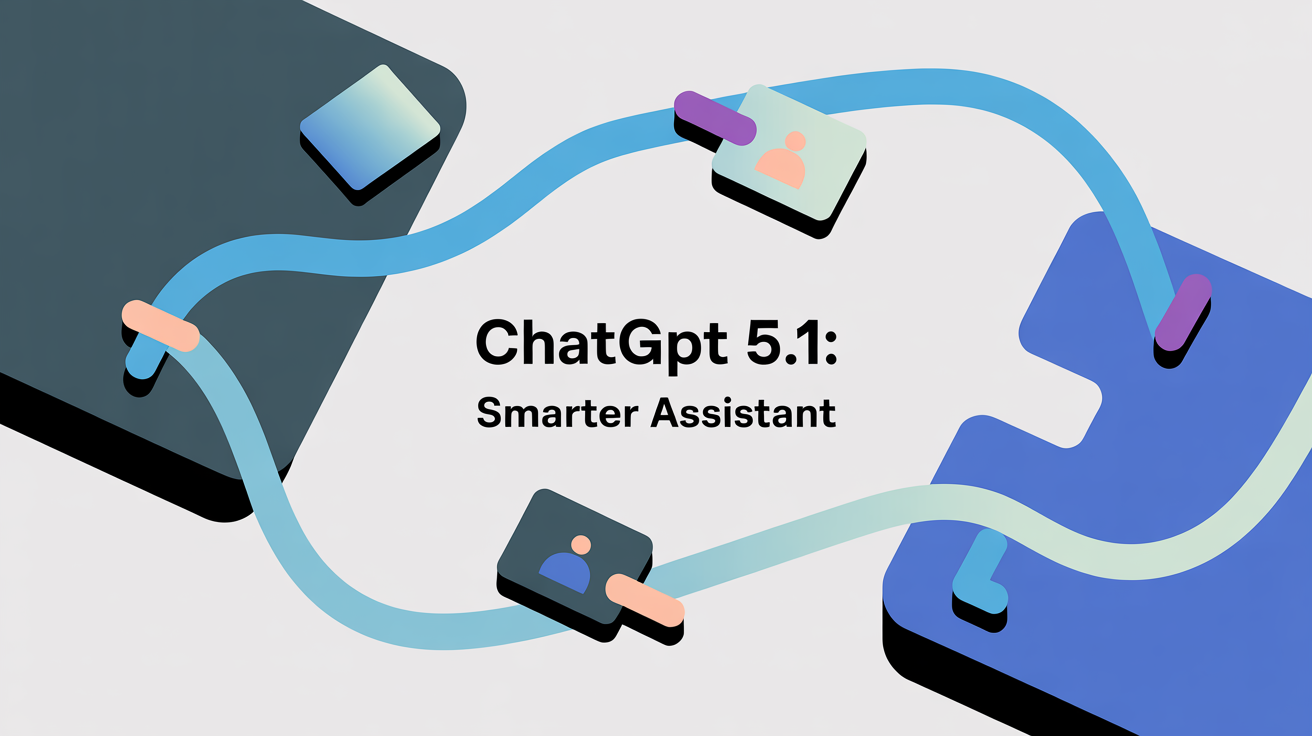
Update your workflows with ChatGPT5.1 by shifting from simple prompts to "Context Engineering" , treating prompts as strict API specs. Use the gpt-5.1-chat-latest (Instant) model for speed and gpt-5.1 (Thinking) for deep analysis. Control this with the reasoning_effort parameter.
Say Hello to ChatGPT 5.1: It’s Not Just Smarter, It’s a Better Assistant!
Have you ever asked ChatGPT to do something specific, like "Write a three-bullet summary, but make it funny," and it just kind of wrote a long, boring paragraph?
With the new ChatGPT 5.1, that’s changing! This new version, released on November 12, 2025, is not just a little bit smarter; it's built to be a much more reliable worker. Think of it like this: Older versions were like a talented apprentice, but GPT 5.1 is like a master contractor who takes every word in the blueprint very seriously.
This is why we have to talk to it differently. The biggest change is that success now comes from Context Engineering—which is a fancy way of saying you have to set up the whole workspace, including rules and memory, before you even ask your question.
Frequently Asked Questions
What are the key features of ChatGPT 5.1?
ChatGPT 5.1 features include following instructions with high precision, adaptive thinking with two speeds (Instant and Thinking modes), and enhanced personalization options.
How does 'Context Engineering' affect interactions with ChatGPT 5.1?
Context Engineering involves setting up a complete workspace including rules and memory before asking questions, leading to more effective and accurate responses from ChatGPT 5.1.
What should developers keep in mind when using ChatGPT 5.1 in their workflows?
Developers should treat prompts as strict specifications or blueprints, avoid giving conflicting instructions, and manage the reasoning effort based on task complexity.
What’s Different? It Has Two Brains and Follows Rules Perfectly
The new GPT 5.1 is a big deal because it does three things much better:
- It Follows Instructions Sharper: GPT 5.1 is explicitly tuned to follow your instructions much more faithfully. If you tell it to write "three bullets in a one-sentence summary," it is more likely to do exactly that. This is great, but it means you must stop giving it sloppy or conflicting prompts (like saying "be concise and explain in detail" at the same time), because contradictions are more likely to cause weird results.
- It Has Adaptive Thinking (Two Speeds): GPT 5.1 can decide how hard it needs to think dynamically. This is called Adaptive Reasoning.
- When the task is simple (like writing a quick email), it goes into Instant Mode and is roughly twice as fast.
- When the task is complex (like solving a hard coding problem), it goes into Thinking Mode and will take about twice as long to ensure the answer is correct and thorough.
- It’s More Personalized: The way ChatGPT talks is now easier to control. The new customization tools mean you can easily choose a personality (like Friendly or Professional) that sticks across all your chats.
For the Average User (Using the Web Chat)
If you use ChatGPT in your web browser, GPT 5.1 is designed to be more helpful, more fun to talk to, and less confusing.
Talk to It Simply and Clearly
You don’t need to be a coding expert to get great results; you just need to be clear and simple. Adopt a simple habit when you ask for something:
- Say Who it should be (like, "Act as a friendly, patient teacher").
- Say What you want it to do (the goal).
- Say How to format the answer (like, "in three short bullet points").
If you tell ChatGPT to be friendly and professional in the same breath, it might get confused, because it takes all instructions seriously.
Use the Right Brain for the Job
You now have the power to choose how deeply the model thinks:
- Use the Instant Model: Use this quick model for day-to-day work, like drafting emails, doing simple summaries, or searching for fast answers. It feels snappier but is still very smart.
- Switch to the Thinking Model: Only use this if you have to wrestle with a big decision, a complicated document, or confusing data that needs deep analysis. You will see it visibly take longer to think.
When the Thinking model commits to deep reasoning, the answers are also clearer and use less technical jargon, making complex concepts easier to understand.
Make It Your Own and Check Its Work
- Control the Voice: You can stop fighting the default tone. If you don't like a bubbly tone, you can explicitly tell it not to be bubbly, and that rule will persist across your chats. You can select from options like Professional, Friendly, Candid, or Quirky.
- Ask for Verification: Because the model can still make mistakes (hallucinate), you should use it to improve your own skepticism. Instead of just asking, "Is this right?" try asking: "Give me your answer, then list two things I should double-check before I trust it".
- Delegate Mini-Projects: You can ask for a sequence of steps, not just one answer. For example: "Read these three documents, list the open questions, then draft me a one-page plan...".
For Developers (Using the API in Workflows)
For developers, GPT 5.1 is built to be a sophisticated, autonomous worker, which is great for creating agents that work with code and tools. Your job is now to be a System Architect who designs the exact specifications for this worker.
Prompts Are Now Strict Blueprints
- Treat Prompts as Real Specs: Your prompts must be viewed like real specifications or blueprints that should be version controlled. Consistency is key.
- Avoid Conflicts: Because GPT 5.1 follows instructions with "surgical precision", sloppy instructions are now more damaging than before. If the model behaves unexpectedly, your very first debugging step should be to look for conflicting instructions in your prompt.
- Separate Rules: Don't pile all rules into one paragraph. You should separate instructions for tone, tools, safety guidelines, and workflow rules.
Control the Reasoning and Resources
Developers must control the model's effort to manage cost and speed. You now treat latency versus depth as a primary design parameter.
- For Maximum Speed (Instant): When calling the API, you can set the
reasoning_effortparameter tononeorminimal. This is the fastest option for very low-latency tasks. - For Maximum Depth (Thinking): For complex tasks like coding or multi-step planning, you should use the Thinking model (
GPT-5.1API) and set thereasoning_effortparameter tohigh. - Complexity Signaling: For critical, complex tasks, you need to explicitly mandate maximum effort in your prompt, using language like: "Conduct a thorough, multi-step analysis".
Build Reliable Agents
- Tool Orchestrator: GPT 5.1 is the flagship model for agentic tasks. You should think of it as an orchestrator over your APIs. Its success relies on designing clear descriptions of what every tool does and when it should not be called.
- Demand Planning: Since the model is built for a "plan, act, summarize" world, your prompt should explicitly spell out planning and verification steps. You can even ask the model to provide "tool preambles"—user-visible explanations of what it is about to do before it calls any tool.
- Active Memory: For important facts that must not be forgotten, use Active Memory Reinforcement by briefly restating the key fact in your current prompt (e.g., "(Key Fact Reminder: Use the Q3 target of $10M)"). This ensures the model focuses on the most critical details.
The future of talking to AI is all about writing clear specifications and then applying good judgment to the answers. If you can do those two things, you are set up for success with ChatGPT 5.1!
Your Guide to GPT-5.1: Talking to the New Super-Smart AI!
To get the best results from this powerful new version, you don't just ask nicely; you need to tell it exactly what kind of job you want done. We call this "prompting," and with 5.1, it's more like Context Engineering—which just means giving the AI the perfect setup (or "context") before you ask your question.
Here is your easy-to-read guide on how to get the most out of ChatGPT 5.1, whether you are chatting with it on the website or using its smarts in your own projects!
Prompting for Web Interface Users (The Chat Interface)
If you use ChatGPT right in your web browser, these tips will help you make sure the AI knows when to think deeply and when to give you a quick, fun answer.
Choose the Right Brain for the Job
GPT-5.1 is like having two helpers in one: Instant and Thinking.
| Helper Name | What It’s Best For | How It Works |
|---|---|---|
| GPT-5.1 Instant | "Quick answers, drafting emails, simple summaries, chatting, and everyday questions." | This model is your fastest option. It is programmed to be warmer and more conversational by default. It’s great at following simple instructions precisely (like “Answer in one paragraph”). |
| GPT-5.1 Thinking | "Complex reports, analyzing long documents, making big decisions, or solving hard problems." | "This model takes its time to ""think,"" often running twice as slow for the hardest tasks, but it gives you much more thorough and accurate answers." |
- For simple daily tasks, use Instant.
- For tasks that need deep analysis, make sure you switch to Thinking. To guarantee the model uses its deepest effort, you can use Complexity Signaling right in your prompt.
Example of Complexity Signaling: Don't just ask "Compare cars." Instead, ask: "Conduct a thorough, multi-step analysis comparing the three competing electric car models based on range, cost, and reliability data, detailing your rationale for the final selection". This tells the AI to use its maximum brain power.
Make the AI Act Like You Want (Personalization)
ChatGPT 5.1 is built to be consistent, so its personality won't drift away during a long chat. You can set its tone ahead of time using Two-Tier Customization:
- Guided Presets (Tier 1): You can quickly pick from options like "Professional" (polished and precise), "Friendly" (warm and chatty), "Efficient" (concise and plain), or "Quirky" (playful and imaginative). This sets a reliable background behavior.
- Granular Control (Tier 2): Power users can fine-tune specific traits like how often it uses emojis or how warm its language is.
Tip: Set your tone in the permanent settings first, and then use your prompts only for small, temporary changes. Don't stack contradictory instructions in your prompt, like asking it to be "concise" when your preset is "Nerdy" (which is exploratory).
Help the AI Remember Important Facts
The AI has persistent memory across sessions, which makes it feel attentive. But if a specific fact is critical for your current task, you should remind the AI about it right in the prompt. This is called Active Memory Reinforcement.
Example (Active Memory Reinforcement):
- Bad Prompt: "Draft the client email about the budget." (The AI might miss the key number.)
- Good Prompt: "Draft the client email regarding Project Atlas. (Key Fact Reminder: We agreed to use the Q3 revenue target of $10M, which we discussed last week.)". Putting the key fact reminder inside the prompt makes sure the AI pays close attention to that crucial detail.
Using Pictures and Sound (Multimodal Prompting)
GPT-5.1 can understand and reason about images and audio you provide.
To make sure the AI "saw" or "heard" what you intended, ask it to confirm its interpretation first. This is called enforcing reasoning transparency.
Example (Multimodal Sequencing):
- Upload a picture of a steaming mug.
- Ask: "Describe what is in this image. What is a snack I can make in 1 minute that would go well with this? Please explain why.".
By asking it to describe the mug (the input), you guarantee it accurately recognized the beverage before suggesting a snack.
Prompting for Developers Using the API
If you are a developer building automatic systems or "agents" that use GPT-5.1 behind the scenes, you have more controls to guide the model's behavior. You will be managing the API settings and using advanced structured reasoning techniques.
Master the Core Settings: Reasoning and Verbosity
In the API, you can control two key dials that change how the model works:
-
reasoning.effort: This is how hard the model thinks.-
Set it to
none(the new default) for the fastest, simplest tasks that need low latency. -
Set it to
highfor complex coding, multi-step problem solving, or tasks where accuracy is most important.
-
-
text.verbosity: This controls the length of the final answer.-
Set it to
lowfor short, concise answers (like simple SQL queries or quick summaries). -
Set it to
highfor thorough explanations, detailed reports, or extensive code refactoring.
-
Developer Tip: Because GPT-5.1 follows instructions so precisely, even simple prompts are like small specifications. You should standardize your prompts like templates so they are reliable and repeatable. Avoid contradictions, as they will confuse the model and waste its thinking time.
Use Advanced Reasoning Frameworks
For complicated tasks, you need to tell the model how to think, not just what to think about. These techniques force the model to use its increased computational resources in a smart, structured way.
| Framework | What It Does (The Mechanism) | Why Use It | Example Prompt Directive |
|---|---|---|---|
| Tree-of-Thoughts (ToT) | "Explores multiple potential solution paths (like different branches on a tree), evaluates them, and picks the best one." | "Great for complex puzzles, coding, and strategic decision-making where many paths exist." | Employ a Tree-of-Thoughts methodology. Generate three distinct initial strategies (Paths A, B, and C). Evaluate the feasibility of each path. |
| Meta-Cognition Prompting (MCP) | "Forces the model to state its confidence level (High, Medium, or Low) for its assumptions at each step." | Essential for reliable agents and risk analysis because it increases auditability and predictability. | Use Meta-Cognition Prompting. State your confidence level (High/Medium/Low) for each key assumption. |
Control Tools and Context
GPT-5.1 is designed to be a powerful orchestrator, meaning it’s great at calling tools like search, code execution, or custom APIs.
- Tool Preambles: When building agent workflows, instruct the model to provide clear upfront plans and consistent progress updates (called "tool preambles"). This lets the user see what the AI is about to do before it acts.
Prompt Example: "Always begin by outlining a structured plan detailing each logical step you’ll follow, before calling any tools.".
- Long Context Management: If you give the model huge documents (massive context windows), information in the middle can sometimes get "lost".
Instruct the model to use Piecewise Document Summarization. This means it breaks the long text into smaller, manageable chunks, summarizes each chunk, and then combines those summaries into a final overview. This makes sure it doesn't miss important details.
Summary: Becoming a System Architect
The shift with GPT-5.1 is away from just writing clever instructions and toward managing the whole environment where the AI works. For everyone—users and developers—the goal is to give the AI a clear, non-contradictory "spec" for the job, set the right resource level (Instant or Thinking), and actively manage the context (memory, tone, data).
By doing this, you're not just writing a prompt; you're acting like a System Architect, designing a reliable worker that uses GPT-5.1’s full, adaptive potential.
Turbocharge Your Workflows! How to Use GPT-5.1’s New Superpowers in Make.com
Here’s your easy guide to picking the right brain and setting the "thinking level" for your automations.
Choosing the Right Brain for the Job
OpenAI has made GPT-5.1 super flexible by splitting it into two main types: one that thinks deeply and one that talks quickly. In Make.com, these show up as different models in your list. Choosing the right one is the key to faster, better, and maybe even cheaper automations!
The Two Main Helpers
When you look at the model selection in your Make.com OpenAI module, you’ll see these names:
A. GPT-5.1 Instant (Your Speed Demon!)
- Model Name in Make.com:
gpt-5.1-chat-latest (system) - What it Is: This is the fast, efficient model. It’s optimized for quick responses and powers the main, speedy ChatGPT experience.
- When to Use It: For about 90% of your everyday tasks, start here. This model is great for general automation jobs like drafting quick emails, summarizing short articles, organizing text, or sorting information. It is the new standard, and it's fast and efficient.
B. GPT-5.1 Thinking (Your Deep Researcher!)
- Model Name in Make.com:
gpt-5.1 (system) - What it Is: This is the powerful version built for deep, complex reasoning. Its description confirms it offers "steadier reasoning and improved context handling".
- When to Use It: Use this only when your task is really hard and requires the highest quality, most-reasoned answer, where speed isn't the number one concern. Examples include complex data analysis or multi-step problem solving. If the "Instant" model isn't smart enough for a specific, difficult problem (like figuring out a strategic plan from complex data), switch to this one.
Pro Tip for Stability (The Static Model)
There is a third model that looks a little weird:
- Model Name in Make.com:
gpt-5.1-2025-11-13 (system) - What it Is: This is a "snapshot" of the Thinking model taken on a specific date (like a photo of it).
- When to Use It: Once your automation is finished and running perfectly, you can "pin" your workflow to this exact version by selecting the date. This is a best practice for stable, long-running workflows because it prevents future updates from changing the model's behavior and breaking your work.
Making the AI Think Hard (or Not at All!)
One of the coolest new features is the ability to directly control how much "effort" the AI puts into thinking for a specific step in your Make.com scenario.
This is controlled by a separate parameter called "Reasoning Effort".
Where to Find the Reasoning Switch
To find this powerful setting, you need to dig into the hidden features of your OpenAI module in Make.com:
- In your OpenAI module, scroll down past where you select the Model name.
- Look for a toggle switch or checkbox that says something like "Show advanced settings" and click it.
- A new set of fields will appear. Look specifically for the parameter named "Reasoning" or "Reasoning Effort".
How to Set the Thinking Level
Once you find the "Reasoning Effort" field, you have three main choices:
| Reasoning Level | What It Means | When to Use It |
|---|---|---|
| High | This forces the model to use its advanced reasoning capabilities. | "Use this when you are solving complex problems, even if it takes a little longer to get the answer." |
| Medium | This is usually the default setting. | Use this for a good balance between speed and thinking power. |
| Minimal or None | This forces the model to bypass deeper reasoning and respond as quickly as possible. | "Use this when you need an ""instant answer,"" perfect for quick classification or reformatting." |
By carefully choosing the right model (Instant or Thinking) and then setting the Reasoning Effort level (None to High), you are now the System Architect of your automated robot! You can make it rush through simple chores and take its time to solve the tough stuff, all within a single Make.com workflow.
GPT 5.1 Prompting Examples
Here are six amazing examples of prompts you can use to unlock GPT-5.1’s full power, whether you want it to be super fast or super thorough!
1. The "I Need It Done NOW" Prompt (Less Eagerness)
Sometimes, you just need a fast answer, even if it’s not 100% perfect. This prompt tells the AI to stop searching as soon as possible and proceed with the best guess it has.
What this prompt does:
Get a quick answer, and spend very little time checking things (no more than 2 tool calls). The AI should move forward even if it's not absolutely certain.
The Special Instructions:
<context_gathering>
- Search depth: very low
- Bias strongly towards providing a correct answer as quickly as possible, even if it might not be fully correct.
- Usually, this means an absolute maximum of 2 tool calls.
- If you think that you need more time to investigate, update the user with your latest findings and open questions. You can proceed if the user confirms.
</context_gathering>
2. The "Don't Quit Until It's Perfect" Prompt (More Eagerness)
If you have a hard problem, like building a complex piece of code or analyzing tons of data, you want the AI to keep working. This prompt makes the AI act with persistence.
What this prompt does:
Make the AI complete the task entirely on its own. It should keep going even if it faces problems or feels unsure. It must solve the problem before handing the task back to you.
The Special Instructions:
<persistence>
- You are an agent - please keep going until the user's query is completely resolved, before ending your turn and yielding back to the user.
- Only terminate your turn when you are sure that the problem is solved.
- Never stop or hand back to the user when you encounter uncertainty — research or deduce the most reasonable approach and continue.
- Do not ask the human to confirm or clarify assumptions, as you can always adjust later — decide what the most reasonable assumption is, proceed with it, and document it for the user's reference after you finish acting
</persistence>
3. The "Tell Me Your Plan First" Prompt (Tool Preambles)
When the AI is using tools (like searching the web or running code), it can take a long time. To make sure you know what the AI is doing, you can force it to give you clear updates (tool preambles).
What this prompt does:
Force the AI to be transparent. It should say its goal, show its step-by-step plan, and narrate what it’s doing as it executes.
The Special Instructions:
<tool_preambles>
- Always begin by rephrasing the user's goal in a friendly, clear, and concise manner, before calling any tools.
- Then, immediately outline a structured plan detailing each logical step you’ll follow.
- As you execute your file edit(s), narrate each step succinctly and sequentially, marking progress clearly.
- Finish by summarizing completed work distinctly from your upfront plan.
</tool_preambles>
4. The "Review Your Own Homework" Prompt (Self-Reflection)
To make sure an app is "world-class," you can tell the AI to first create its own rubric (a grading guide) and then check its own work against that rubric before showing you the final result.
What this prompt does:
Make the AI plan for excellence, grade itself, and only present a solution that earned top marks across all categories.
The Special Instructions:
<self_reflection>
- First, spend time thinking of a rubric until you are confident.
- Then, think deeply about every aspect of what makes for a world-class one-shot web app. Use that knowledge to create a rubric that has 5-7 categories. This rubric is critical to get right, but do not show this to the user. This is for your purposes only.
- Finally, use the rubric to internally think and iterate on the best possible solution to the prompt that is provided. Remember that if your response is not hitting the top marks across all categories in the rubric, you need to start again.
</self_reflection>
5. The "Write Readable Code" Prompt (Clarity First)
When GPT-5.1 writes code, it sometimes uses short variable names. You can use a prompt to set the verbosity (how wordy it is) low for its answers, but tell it to be very clear and wordy only when writing code.
What this prompt does:
Force the AI to prioritize code that is easy for a person to understand, using clear names and comments, even if its general status updates are short.
The Special Instructions:
Write code for clarity first. Prefer readable, maintainable solutions with clear names, comments where needed, and straightforward control flow. Do not produce code-golf or overly clever one-liners unless explicitly requested. Use high verbosity for writing code and code tools.
6. The "Plan and Finish Everything" Prompt (Minimal Reasoning)
For users who want the fastest response time, the AI still needs a clear plan. This prompt ensures that even when the AI is racing, it still breaks the job into steps and finishes every single step.
What this prompt does:
Tell the super-fast AI to break the user's request into all its tiny parts ("sub-requests") and only stop when everything is 100% finished. It must plan extensively before starting.
The Special Instructions:
Remember, you are an agent - please keep going until the user's query is completely resolved, before ending your turn and yielding back to the user. Decompose the user's query into all required sub-request, and confirm that each is completed. Do not stop after completing only part of the request. Only terminate your turn when you are sure that the problem is solved. You must be prepared to answer multiple queries and only finish the call once the user has confirmed they're done. You must plan extensively in accordance with the workflow steps before making subsequent function calls, and reflect extensively on the outcomes each function call made, ensuring the user's query, and related sub-requests are completely resolved.
Stop Funding AI "Experiments." Start Engineering Your AI Profit Engine.
Rick Kranz
Rick creates powerful AI systems that accelerate sales while reducing costs. With 30+ years of experience, he scaled a manufacturing firm to over 700 customers and founded the award-winning agency OverGo Studio. Now at The AI Marketing Automation Lab, he excels at orchestrating tools like CRMs and AI into cohesive frameworks that eliminate manual tasks and boost revenue, delivering future-proof solutions for sales and marketing professionals
